<div dir="ltr" style="text-align: left;" trbidi="on">What is clustering features on the map? - This is merging of close to each other features in one feature. What may it be useful for? - It may be necessary when a large number of features clutters the map and a user wants to hide the excessive information at the moment. As well clustering is useful when it is needed to get information on the amount of any objects on a territory quickly - not counting them and without using the menu item "Calculation". Let's look at some examples.
Example 1. Major cities on the world map without clustering shown in Figure 1
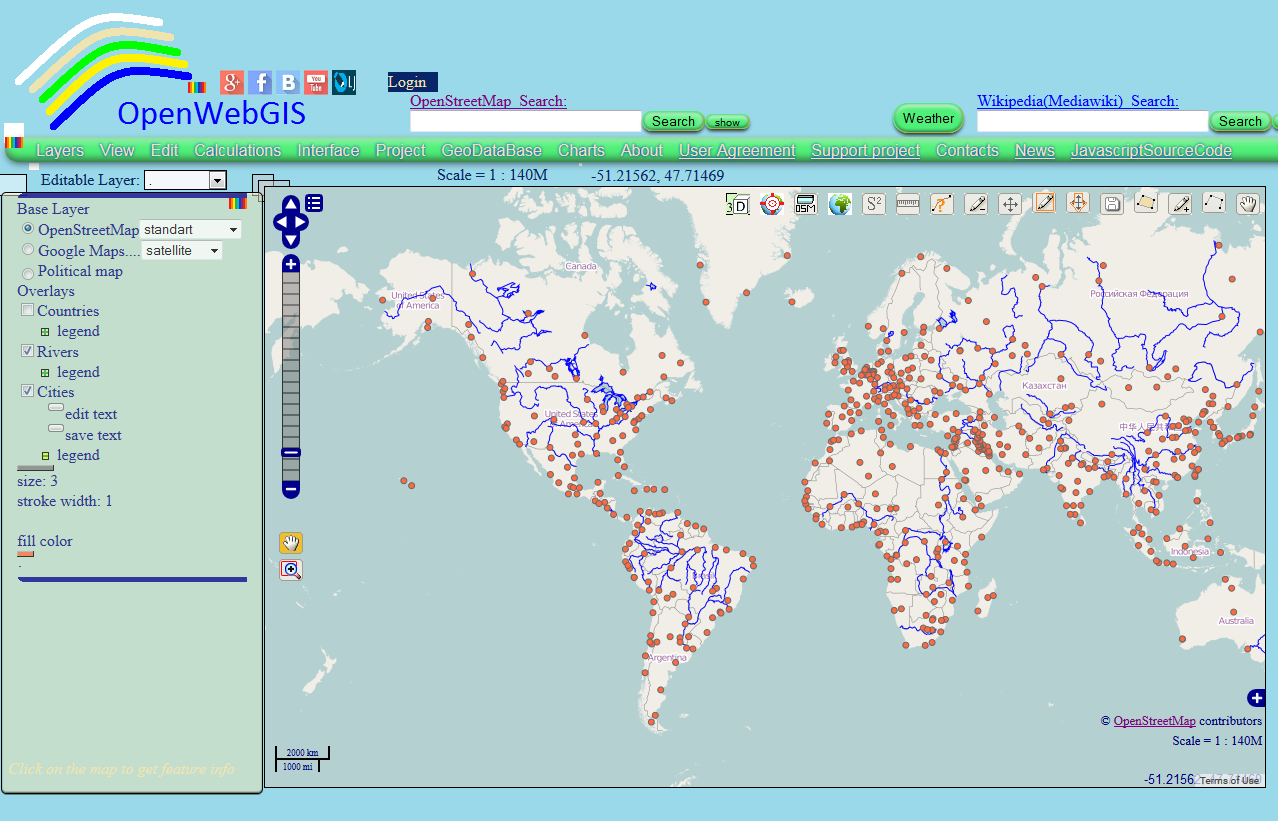 Figure 1
Figure 1
After applying the clustering method in the legends settings layer "Cities", the map can look like shown in Map 1.
Map 1
Example 2. The result of the fractal creation on the map is shown in Figure 2. You can read more about the fractal creation on the map in OpenWebGIS here.
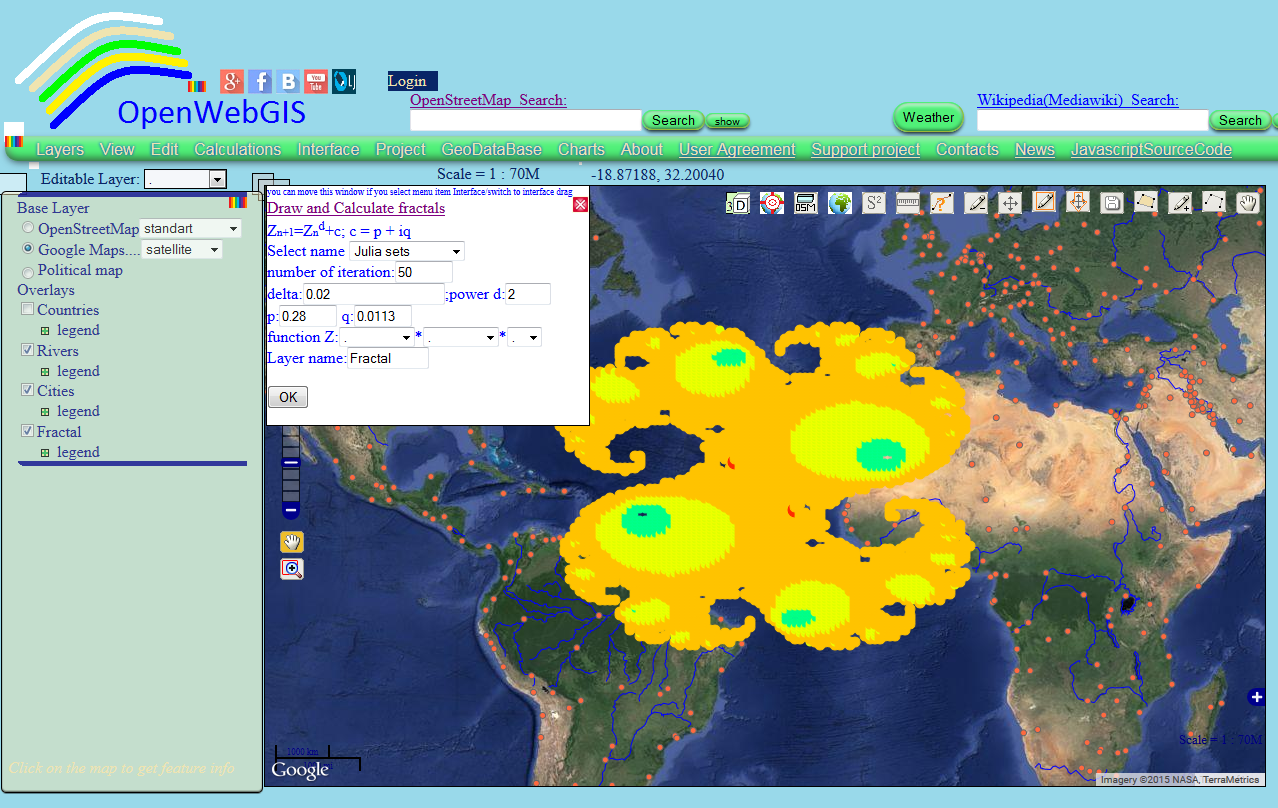 Figure 2.
Figure 2.
After applying clustering method in the settings of layer legend "Fractal", the map can look as shown in Map 2. Make zoom in, zoom out of the map and you will see how the number of elements in the clusters will change - as the distance between the elements changes and clusters are recalculated.
Map 2
Find out how to create clusters and maps like Map 1 and Map 2. For it you must change the layer legend . To do this, click on the word "legend" under the layer name, you are interested in. Afterwards under the layer name the area will appear on which you click to open the legend settings window. Look at the Figure 3.
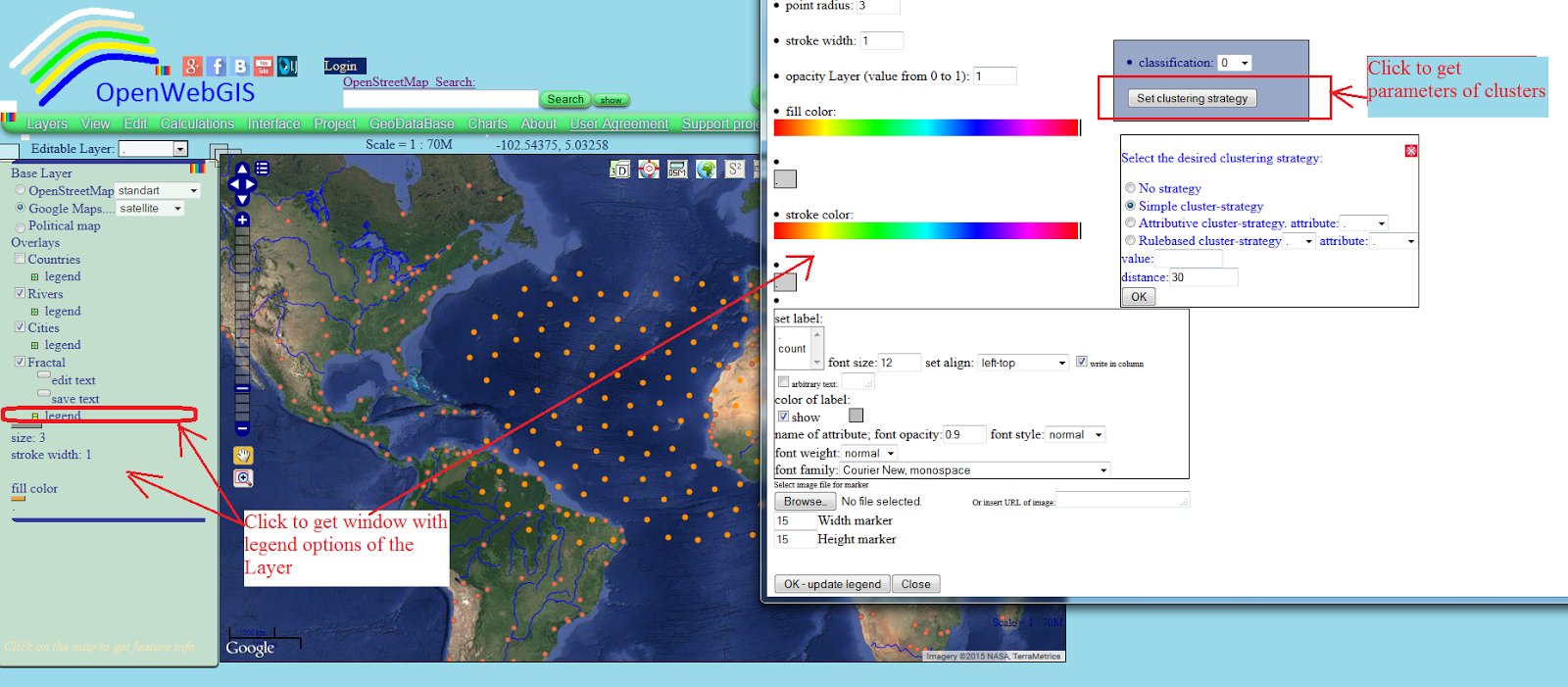 Figure 3. Notations in clustering settings (see Figure 3):
Figure 3. Notations in clustering settings (see Figure 3):
<div class="MsoNormal">
Example 1. Major cities on the world map without clustering shown in Figure 1
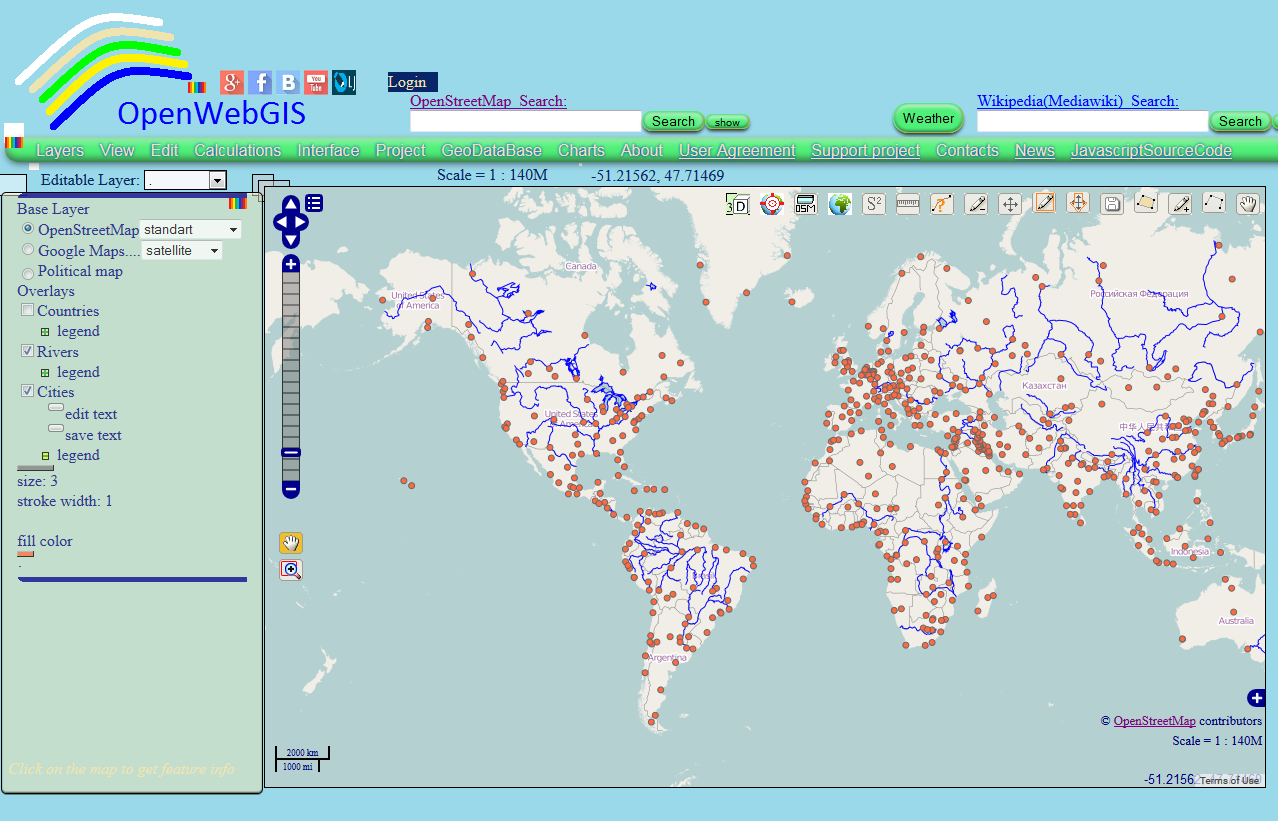 Figure 1
Figure 1After applying the clustering method in the legends settings layer "Cities", the map can look like shown in Map 1.
Map 1
Example 2. The result of the fractal creation on the map is shown in Figure 2. You can read more about the fractal creation on the map in OpenWebGIS here.
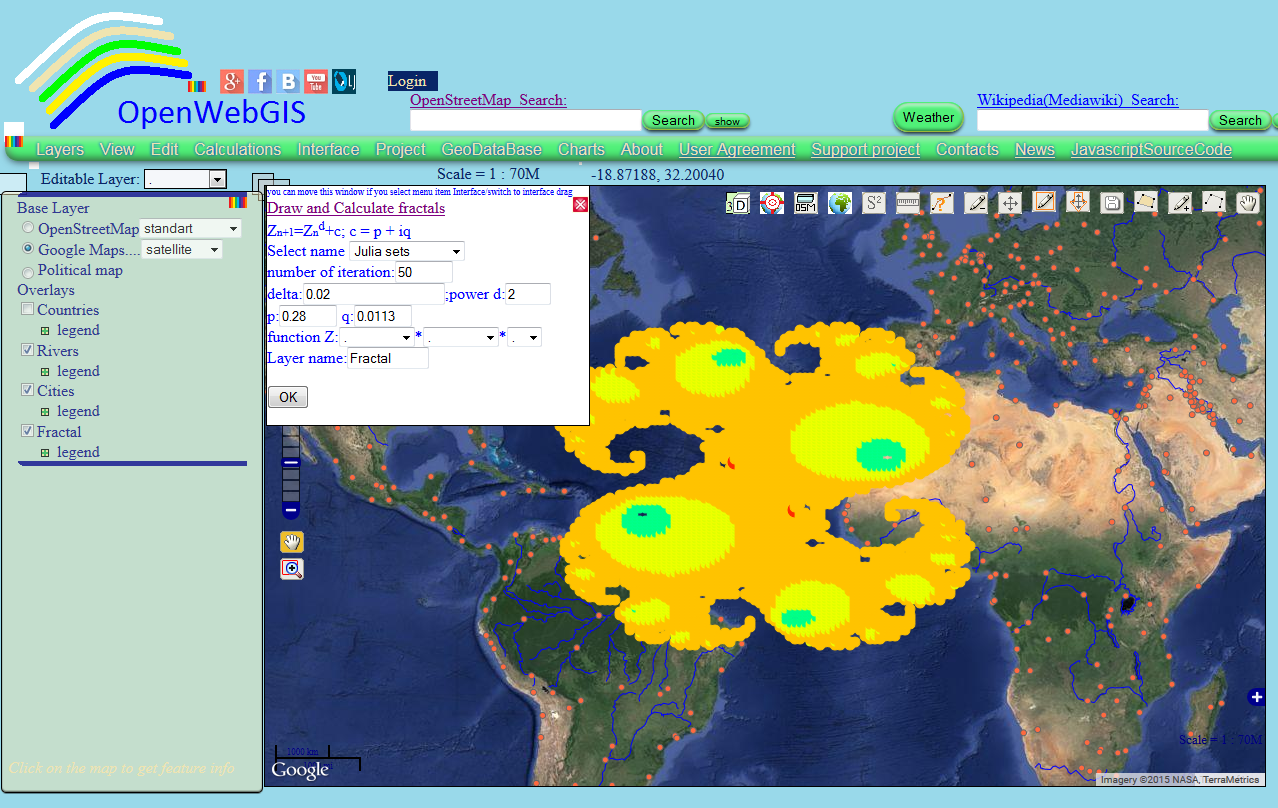 Figure 2.
Figure 2.After applying clustering method in the settings of layer legend "Fractal", the map can look as shown in Map 2. Make zoom in, zoom out of the map and you will see how the number of elements in the clusters will change - as the distance between the elements changes and clusters are recalculated.
Map 2
Find out how to create clusters and maps like Map 1 and Map 2. For it you must change the layer legend . To do this, click on the word "legend" under the layer name, you are interested in. Afterwards under the layer name the area will appear on which you click to open the legend settings window. Look at the Figure 3.
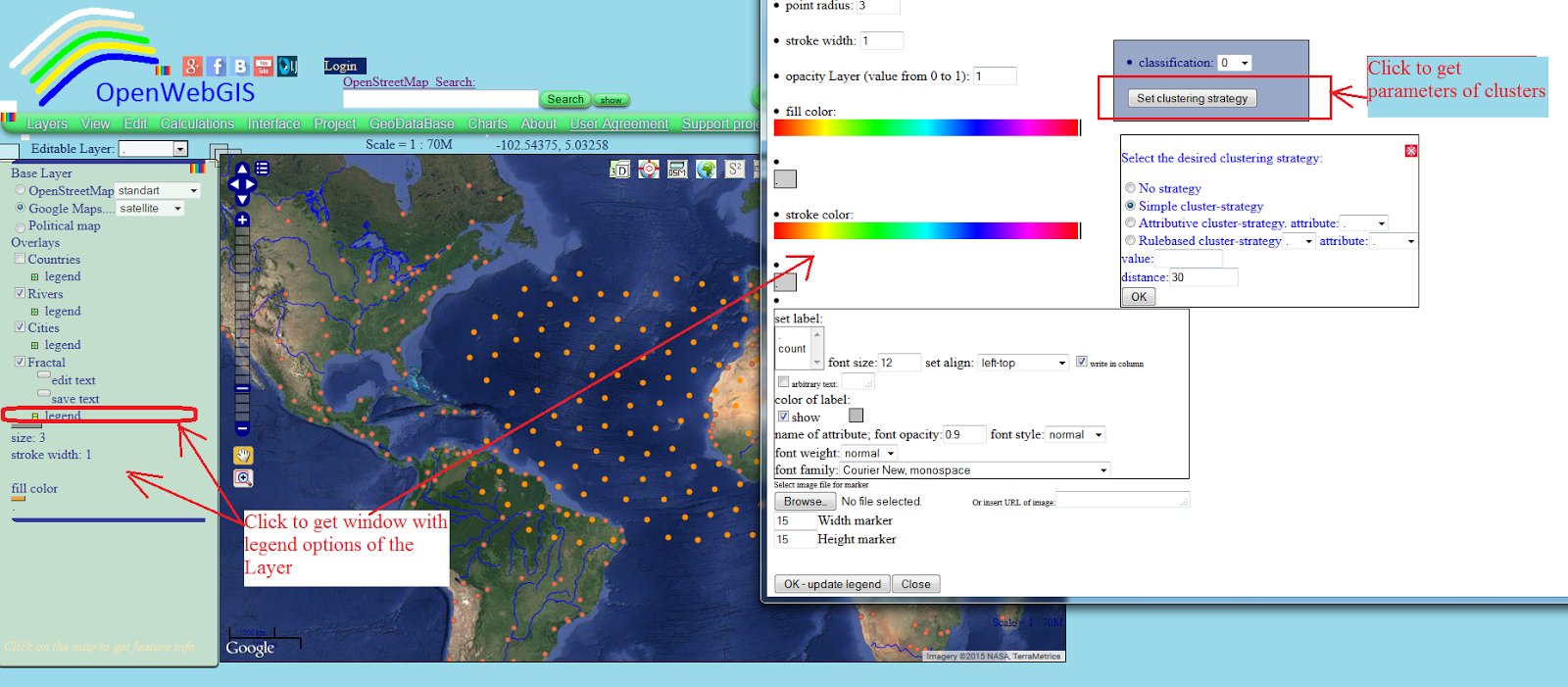 Figure 3. Notations in clustering settings (see Figure 3):
Figure 3. Notations in clustering settings (see Figure 3):<div class="MsoNormal">
